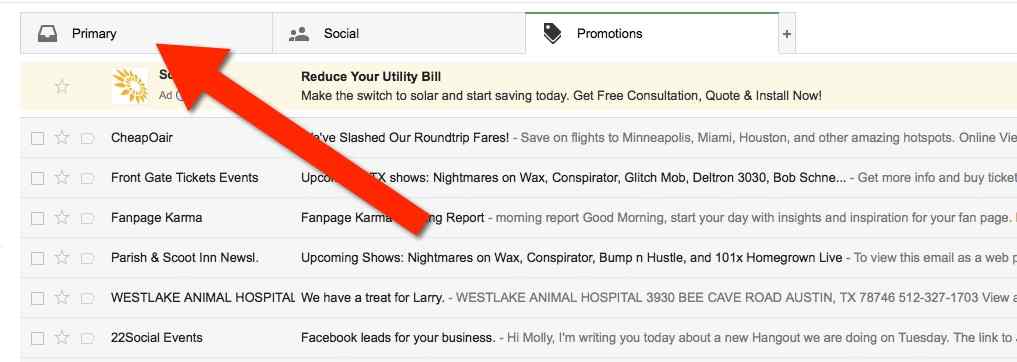Whitelist Instructions
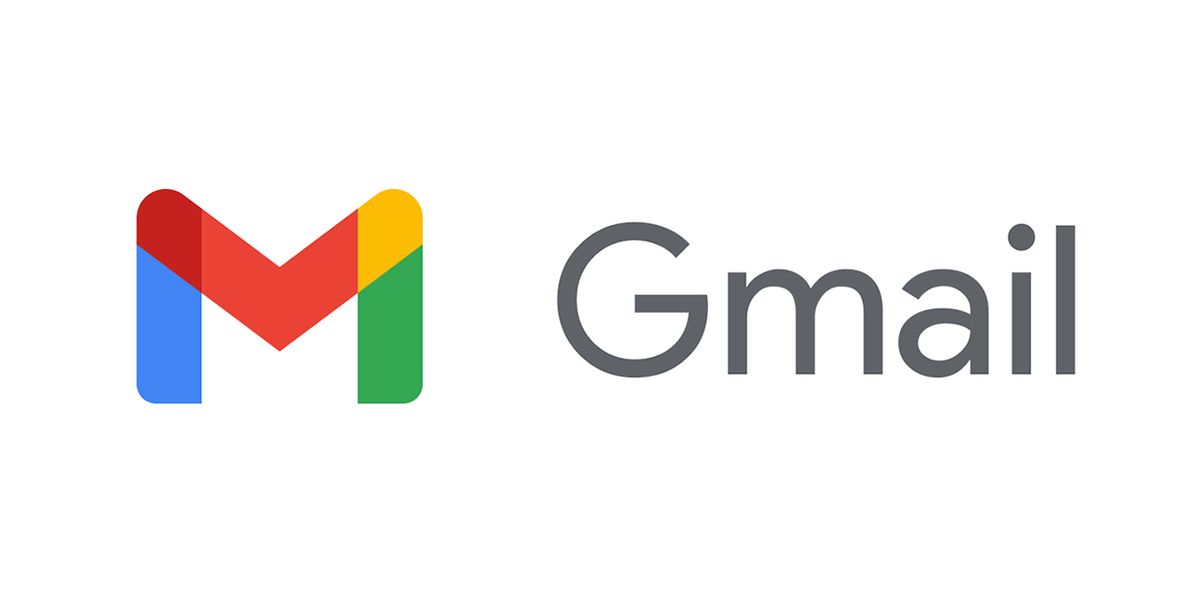
Hey there, you may have wondered why you haven't received any of our emails yet, most probably is that it's in the spam folder.
To ensure that you always receive updates from us regarding the product you purchased, promos and materials, we have set up instructions on how to whitelist our emails.
Follow These Instructions for Gmail:
1. Start by finding an email from admin@apacheleads.com and add it to your contact list.
2. Create a custom filter by clicking on the gear icon and selecting Settings.
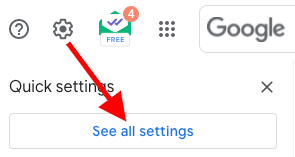
3. Choose Filters and Blocked Addresses from the menu at the top of the page and click on Create a New Filter.

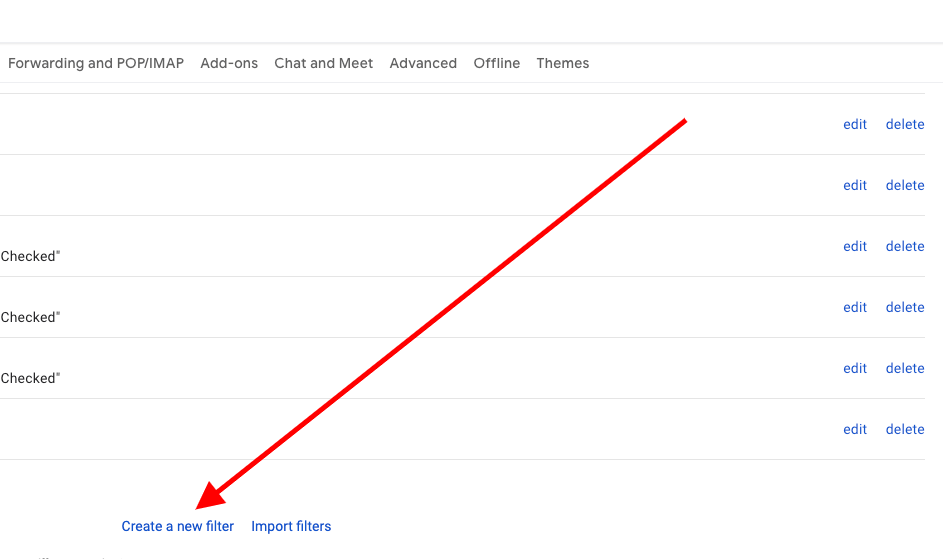
4. Enter admin@apacheleads.com in the From field and click Create Filter.
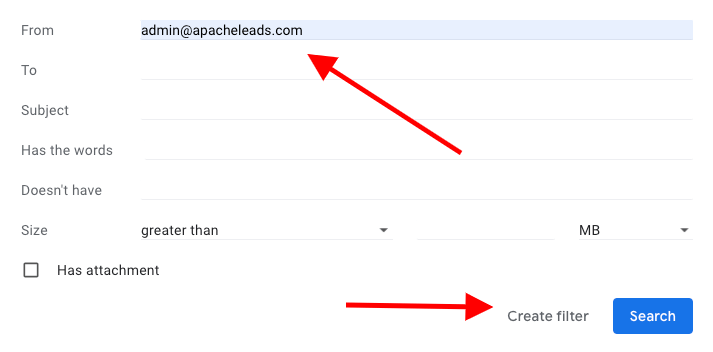
5. Now, check either Never Send It to Spam or Always Mark It as Important and click Create Filter.
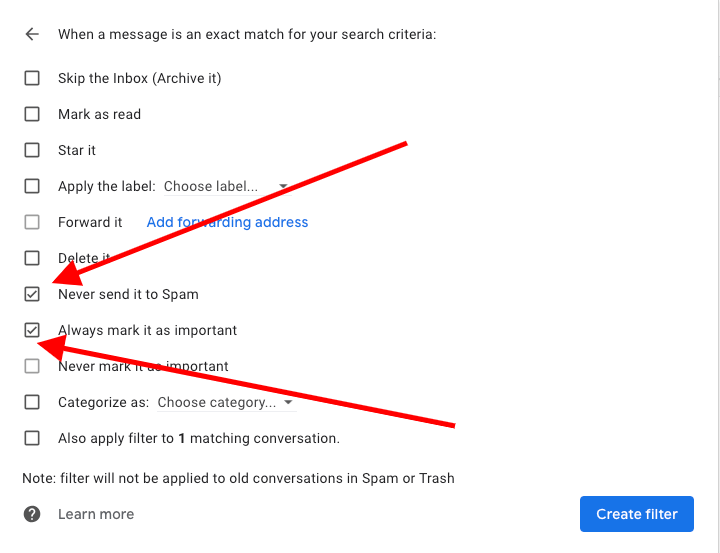
6. Drag emails from admin@apacheleads.com to the “primary” tab of your inbox.
7. You’ll see that our emails will go to your primary folder in the future!
For other email service providers (Yahoo, AOL, etc.) please add us as a contact in your address book.