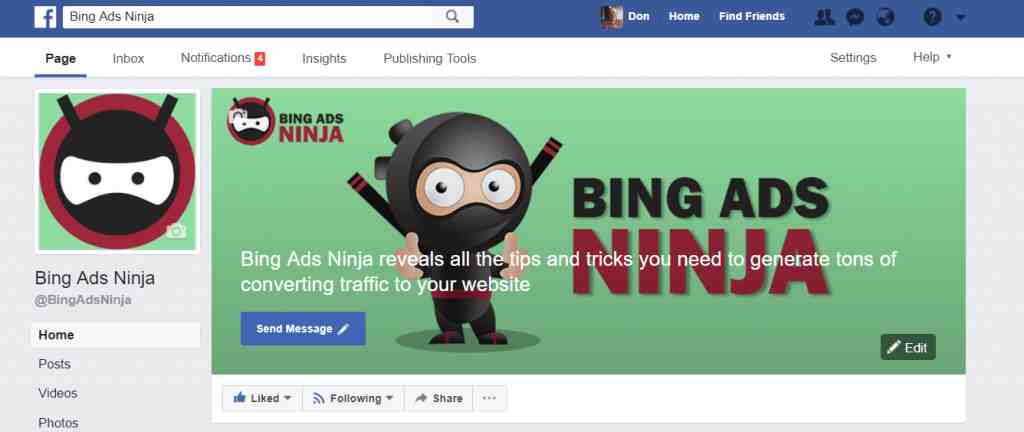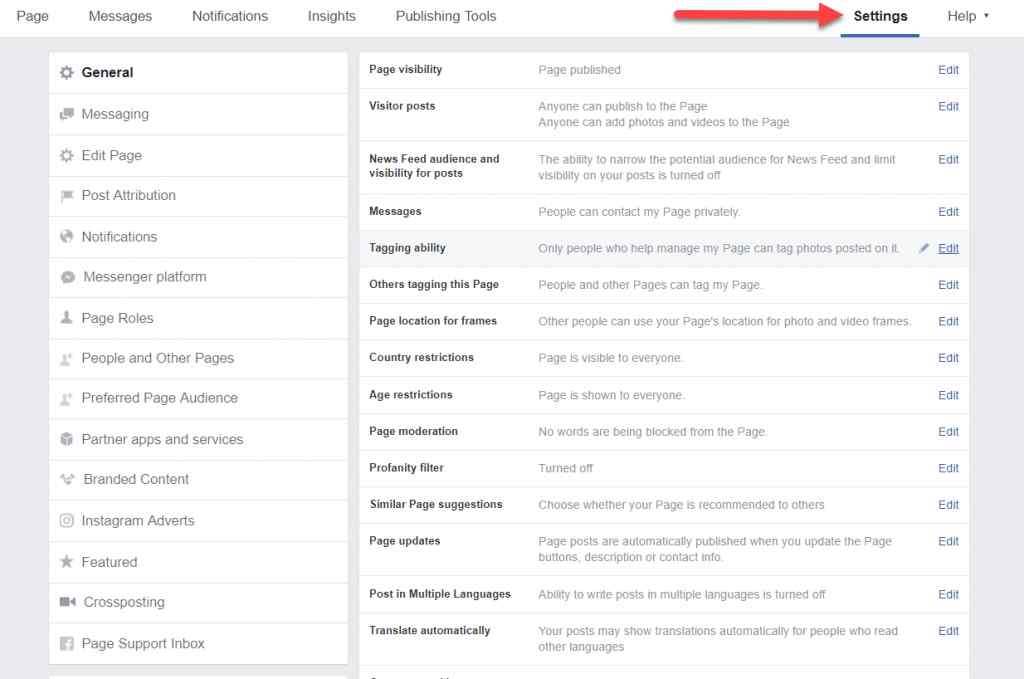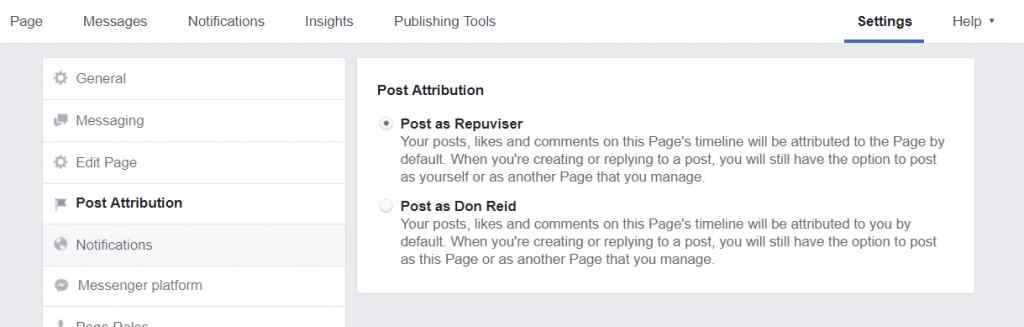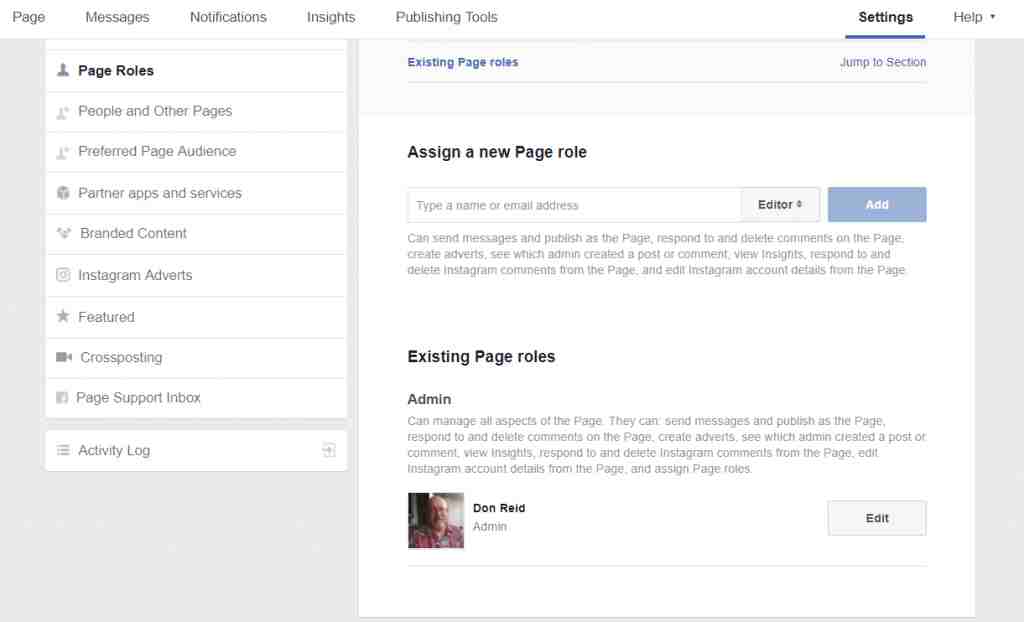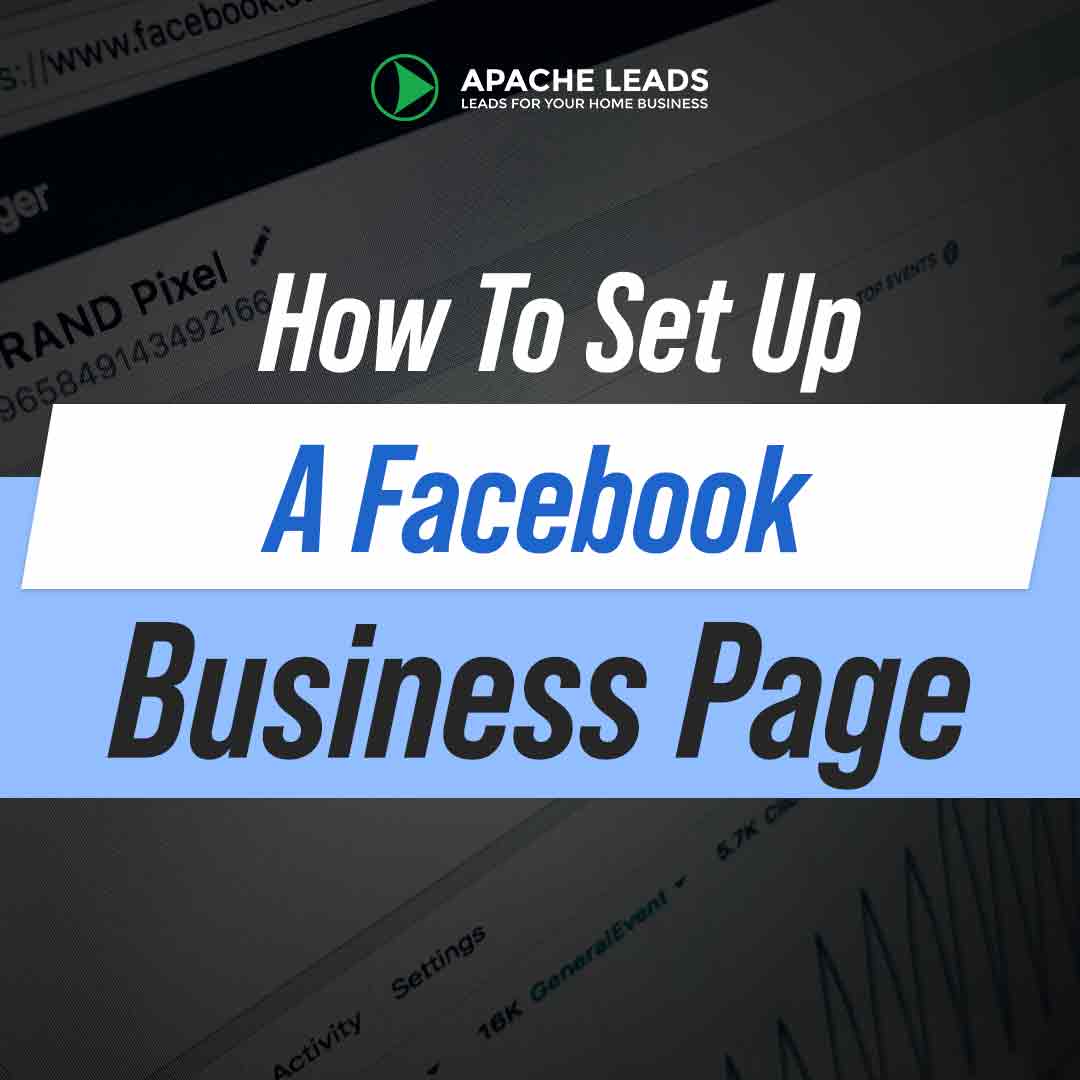
How To Set Up A Facebook
Business Page
Today is a huge post, it really took a bunch of time to make and it is a step by step guide for How To Set Up A Facebook Business Page. As a special extra I’ve also added in some cool news about FB Messenger Bots
As a business owner you should be engaging in Facebook Marketing. This step by step training on How To Set Up A Facebook Business Page is going to make it easy and if you follow along, in 30 minutes from now you will have your own FB Business Page.
The first place to start is to Create a Facebook Business Page. This is a “must have” for all businesses these days. By having one you are able to provide updates to your group, such as upcoming events, promotions, meetings and information.
Knowing How To Set Up A Facebook Business Page gives your business an identity where prospects can also find out more about you. It’s easy to create a Facebook Business Page. It’s all step by step. Remember knowing How To Set Up A Facebook Business Page is going to put you miles ahead of your competition.
You can get started by going to your Facebook and on the left hand side you should see something like this
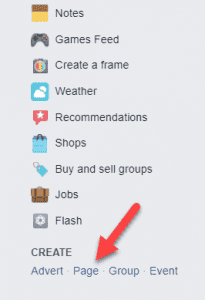
Under the CREATE menu you can select Page. You can also just go straight to the page create menu here: https://www.facebook.com/pages/create
Once you are at the page creation area of Facebook you will see a selection of types of pages you can create. You can pretty much choose whichever you feel matches your business the best. I prefer to select Brand or Product.
This prevents any potential problems down the road with trademark arguments etc.
By the way, you must never use names. materials, images or text which are trademarked without getting the owners written permission first.
Even if you are going to be promoting the company you work with, you need to make sure you are authorized to use their trademarked and copyright materials.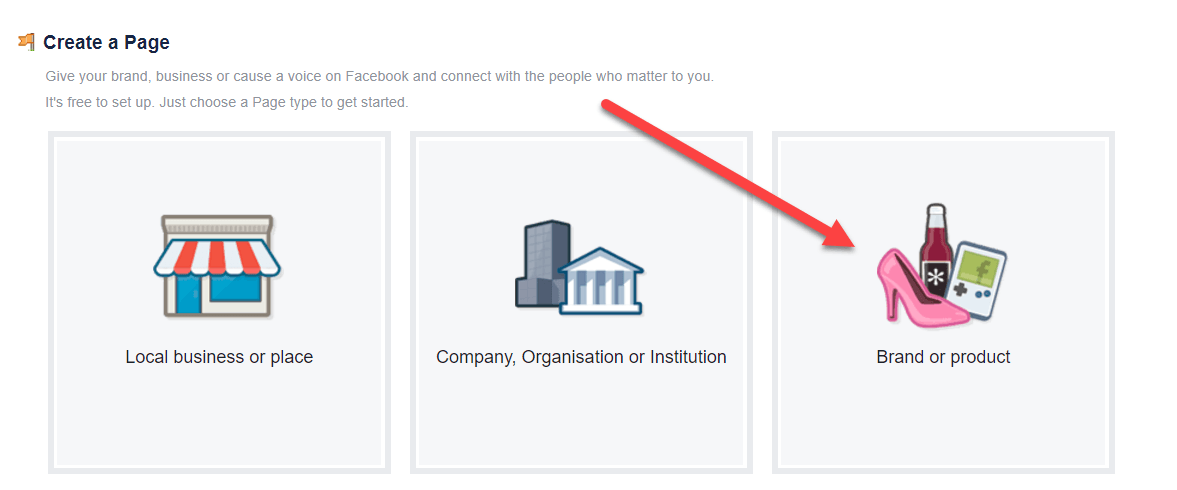
When you click on the Brand or Product card it will flip over and reveal a category selection and a place to enter the name you want to call your page. Think carefully about both these selections. Match up with the category which suits your business the best. I simply choose website which is down near the bottom.
That’s because I’m always promoting different websites I have and don’t want to lock them into any sort of category. It’s just my own preference. You can certainly choose say Health/Beauty as an example if that’s what your business is about.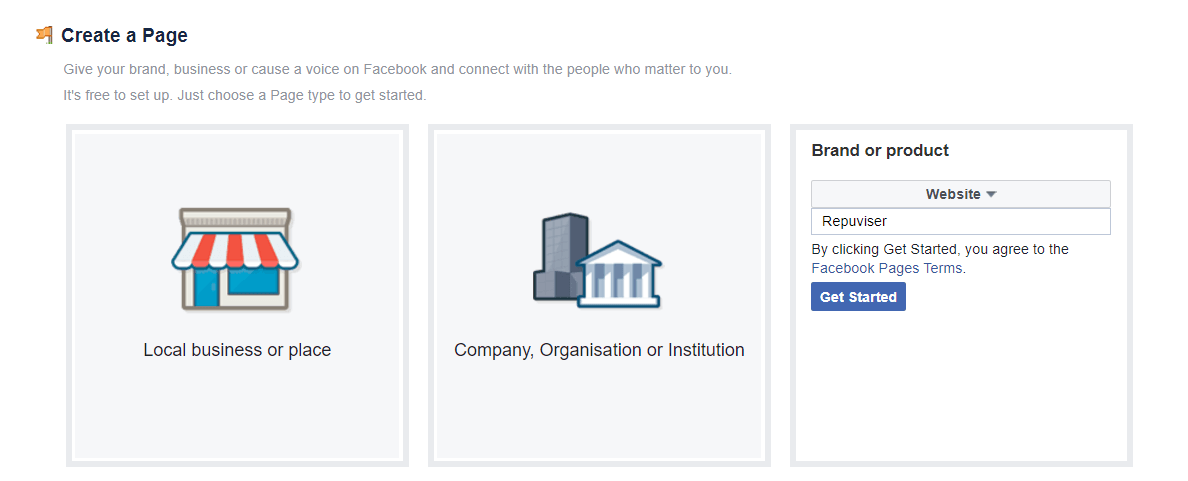
For this training I’m going to go with the name of a website called Repuviser which we are going to develop in the future.
After you have made your category selection and entered the name of your business / product you can go ahead and press the Get Started button.
The next screen Facebook will show you is your new Business Page in all it’s blank glory.
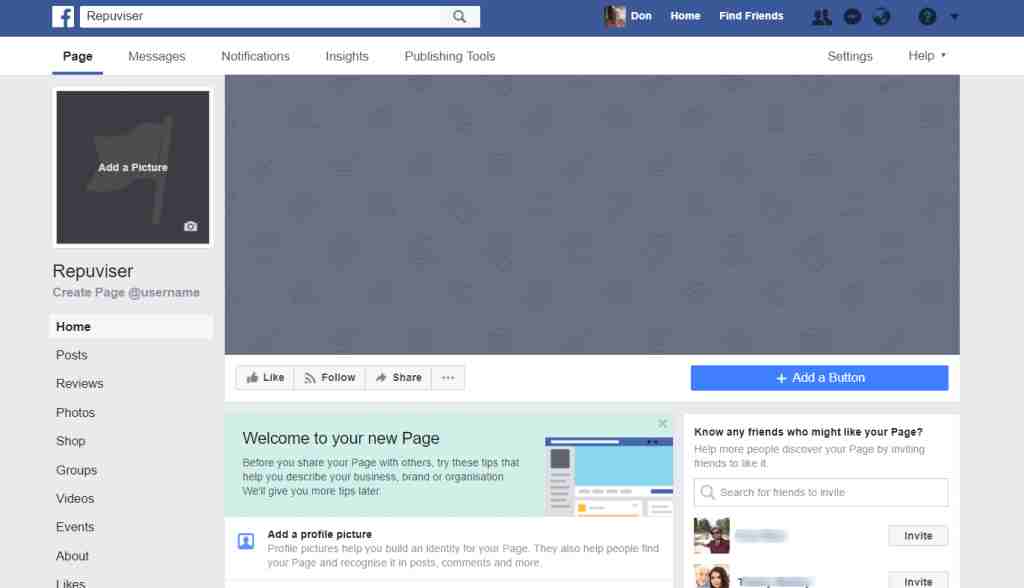
The blank page is like a new house you just moved into; you need to spend some time decorating and filling it up with information.
You’re going to need a Profile image and a Cover Image.
With the profile image I try to use something that your visitors can immediately associate with you, your business or product. Yes it can be your smiling face.
Sometimes I use my face but mostly I use something iconic of the site
On my Bing Ads Ninja Business Page I used an icon of the Ninja as the profile for easy association. People can then see easily any posts or information written by the Ninja. Like I said though, it’s perfectly OK to use a good quality image of your face if you prefer.
Graphics are very important; it’s the first impression everyone is going to have of your business. If you do not have the skills to make these images yourself it’s best to get a professional to do them. You can fin thousands of graphic artists on Fiverr.com
If you would like to try and make the profile and cover images yourself there is a pretty good tool called Canva which you can try for free. ( https://www.canva.com/facebook/ )
While you are waiting for your images, click the Settings button so you can customize the page to be just how you want it
As you can see from the Settings menu shown above there are a ton of cool hings you can do to set up your page exactly how you want it. I’m not going to cover all of them, because you can explore and have some fun learning what does what. Don’t be afraid, you’re not going to destroy anything.
I will cover some of the more important ones for you to set up now.
MESSAGING:
Select the Messaging from the menu and scroll down to the area you see in the image below
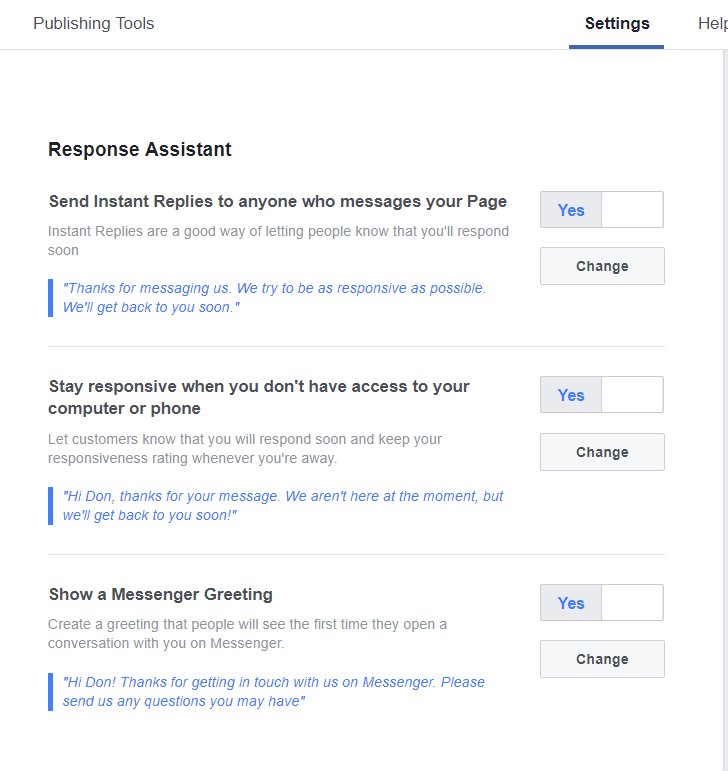
This part of the set up is important as it allows you to give instant responses to people messaging your page when you are not actively logged in. They will receive a response which lets them know you are going to get back to them as soon as you can.
You can select the preset messages made by Facebook or edit them to make your own messages
PAGE ATTRIBUTIONS
OK lets move onto page attributions. This is particularly handy when you have a business page which is not your name. So instead of a page called Don Reid, this one we are using in this example is called Repurviser. So I want the posts to be posted int he name Repuviser, not Don Reid.
NOTIFICATIONS
Now we are onto Notifications. This menu allows you to control what notifications regarding activity on your page that Facebook will send to you. If you have a busy page you are probably going to want to decrease the number of notifications as it can get a bit annoying. Anyway, it’s easy to set up and change and is entirely up to you.
PAGE ROLES
Page roles can be assigned to other people who you may have helping you with the page. Be careful to only assign Admin access to people you trust as they will have the same authority as you. Many times its best to assign the Editor role to other people.
ADD A BUTTON
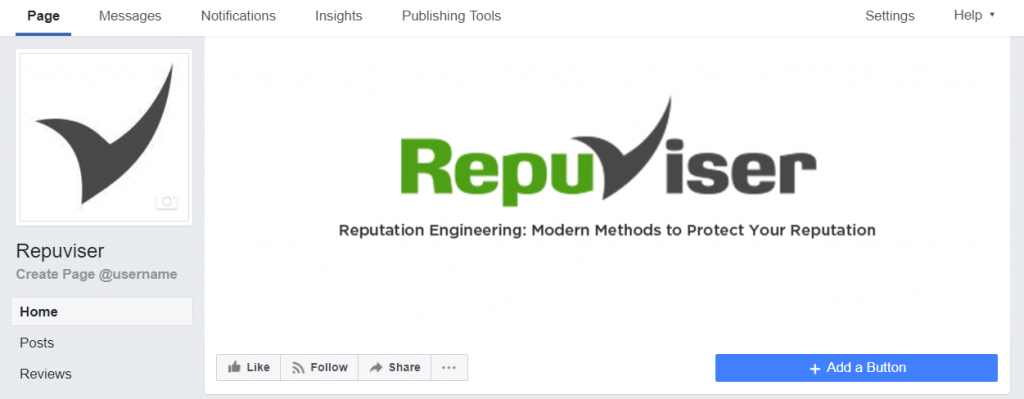
OK the page is looking pretty good now with its new Cover image and Profile image. All the settings have been adjusted to how I want them. The one important thing to do now is to Add a Button.
The point of this is Facebook gives you good options to encourage visitors to do something. Pretty much it’s a call to action. So lets see what we can offer them here. To get started click the blue Add a Button on your Business Page.
You will be presented with some options. The first page of options is shown below. They cover only 2 options one is to play a video on your site and the other is to play a video on your Business Page. If you are wanting to get people to watch a video then go ahead and select which ever one is most applicable to you.
However, if you are wanting more options which can lead to greater engagement then click the Choose Another Button option
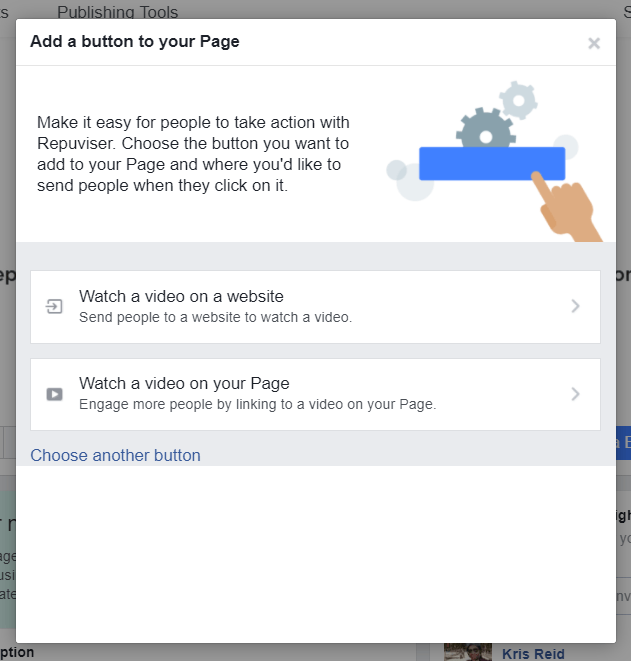
The next set of options will be shown to you. As you will see below there is a much wider range of options
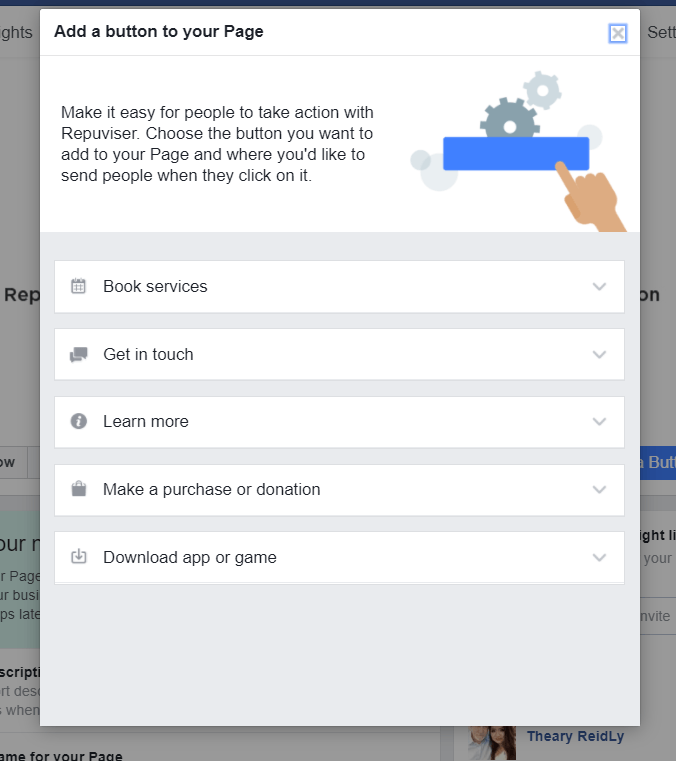
You can have people book a time with you, get in touch, learn more or make a purchase. In my opinion the best option is to go for Get in Touch
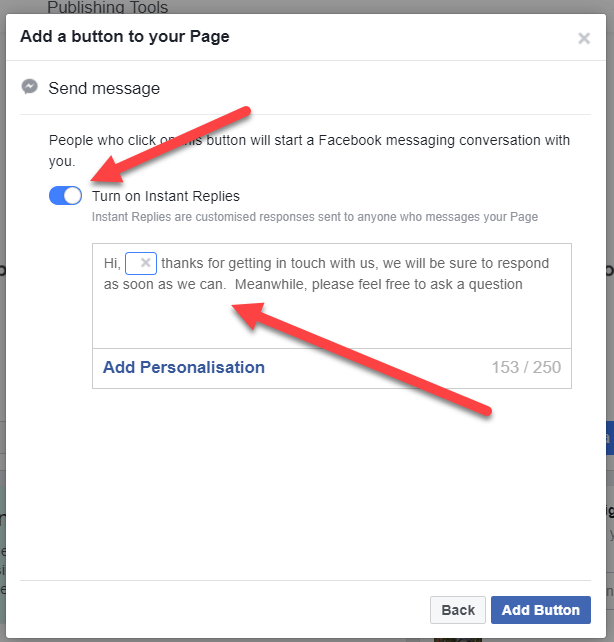
If you go with the send message option then remember to turn on the instant replies. Then you can also add a relevant message which the visitor is going to receive instantly. Notice where it says in blue; Add Personalisation? Click that and your message will address them by their first name. Sweet right?
Now the very best thing about getting people to message you is this; Messenger is the new hottest thing on the internet. I don’t want to get too involved with it on this post as it deserves much more space. It’s going to be one of the biggest game changers you have ever seen. It absolutely leaves email marketing for dead.
Messenger has extraordinary open rates. Like who doesn’t open their messages? Everyone does. The absolute coolest thing is you can now add BOTS to messenger! These bots can answer questions, ask questions, deliver digital products, direct people to your website…a ton of stuff all on remote control.
Now you’re hopefully seeing why you need to have a Facebook Business Page
Ok, one more tip and a chance for you to try out a Messenger Bot.
If you go to my Apache Leads Business Page you will see I incorporated a hack into the Cover Image. I drew peoples attention to the message button and promise them a free gift. You can try it out yourself and get the gift.
The best Messenger Bot company is Many Chat. You can start for free and if you choose to upgrade later it’s only $10 per month. Amazing value
The best course on how to use Messenger Bots is by Digital Marketer. You can join for a $1 trial here and get access to over 35 of their extremely good courses.
I am not an affiliate of either so make no money recommending them. I use them both and know they are both the best.
It took a lot of time and effort to make this free step by step course on How To Set Up A Facebook Business Page for you. If you enjoyed it please share it and I would love to hear your comments or questions
Go here for more Free MLM Training and of course do check out my blog posts which has tons of business building training
How To Set Up A Facebook Business Page
PS: got any questions about How To Set Up A Facebook Business Page? Please do ask them in the comments section below
Article: How To Set Up A Facebook Business Page | Apahe Leads